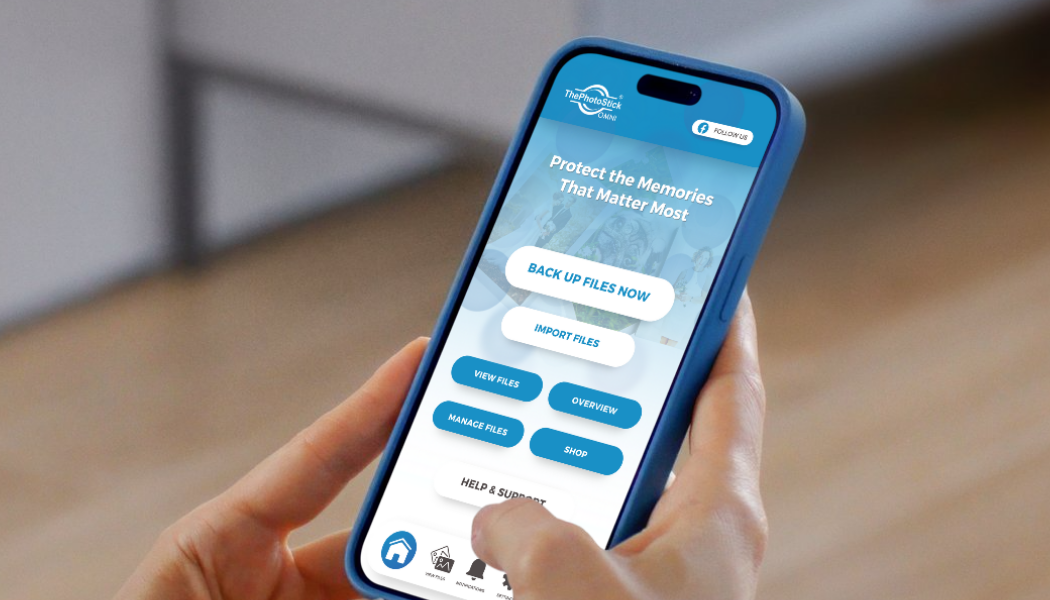
How to Fully Close and Reopen ThePhotoStick® Omni App on Android and iOS Devices
|
|
Lesezeit 0 min
|
|
Lesezeit 0 min
Have you ever experienced an app freezing, lagging, or not working as expected? Sometimes, the simplest fix is fully closing and reopening the app. This process refreshes the app, clears temporary glitches, and can even improve performance. Whether you're troubleshooting or just want a fresh start, this guide will walk you through how to properly close and relaunch an app on different devices.
To close ThePhotoStick Omni mobile app on an iPhone, do the following:
From the Home Screen, swipe up from the bottom of the screen and pause in the middle of the screen.
Swipe right or left to find ThePhotoStick Omni app.
Swipe up on the app to close it.
See Apple’s document for more information: Close an app on your iPhone or iPod touch - Apple Support
Here is a screen recording taken on an iPhone showing this.
Here is a video showcasing an app issue that can be quickly resolved by simply closing and reopening the app: